Items in the CRM feature will allow you to create predefined items which will speed up the process when creating new invoices/estimates/proposals.
Create new item
To create new items from the main admin menu navigate to Sales->Items and click on the top left button New Item.
- Description – Give the item a short description of the item heading.
- Long Description – Item long description for more detailed information.
- Rate – The total cost for this specific item you are creating without taxes.
- Tax – Apply item predefined tax, the tax will be auto-applied when creating a new invoice/estimate/proposal/credit note
- Unit – If you need to the use unit for the item you can add it exactly in this field. Eq. lots, kg
- Item Group – If you have a lot of items and you need to organize them in groups you can select a group that you previously created on the same screen by clicking on the Group top left button.
Click Save to save all the item information.
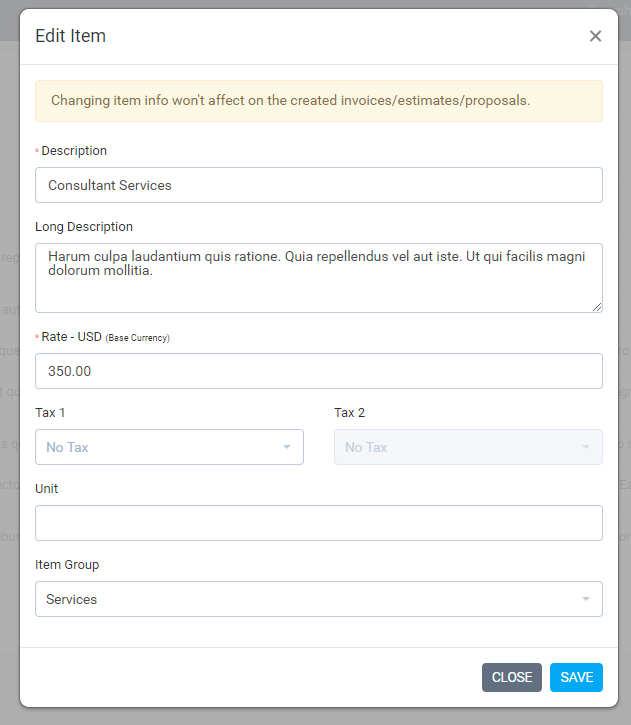
Linking item into a transaction
This is a very specific example that will show you how to link an item to an invoice with all the fields explained.
Navigate to Sales->Invoices and click on the top left button to create a new invoice and fill in all the necessary information for this invoice.

On the top left Add item dropdown, you can select your predefined items that will be auto inserted into the preview item area without you needing to fill all the necessary item information manually.
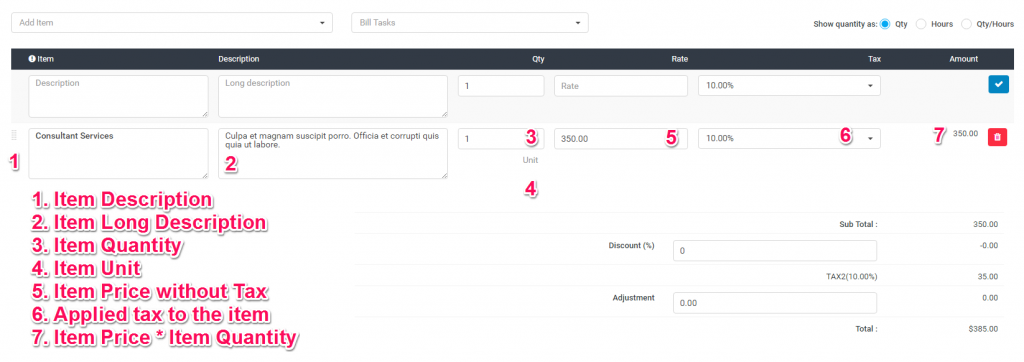
Items Rates Based On Currency Usage (v.1.9.2)
In previous versions, the item had a field for a rate which you was using as general rate eq for your base currency, but the problem was that in case the customer has a different currency than the base currency the rate won’t be accurate when selecting the item from the drop-down when creating invoice/estimate/proposal.
The CRM can bill in your base currency or in the customer currency if configured in the customer profile.
Let’s assume that your base currency is USD and you have a customer which is using EUR currency when you created the item you have added the rate as in your base currency (USD).
When you navigate to Sales->Items and try to create/edit an item you will be able to see that a new field for rate in EUR will be shown, in this case when you create an invoice/estimate/proposal and select a customer that is using EUR currency and then select an item the EUR rate will be auto-populated in the preview area for the item before you add it to the table. This will help you to add the item’s rate only once and then re-use it.
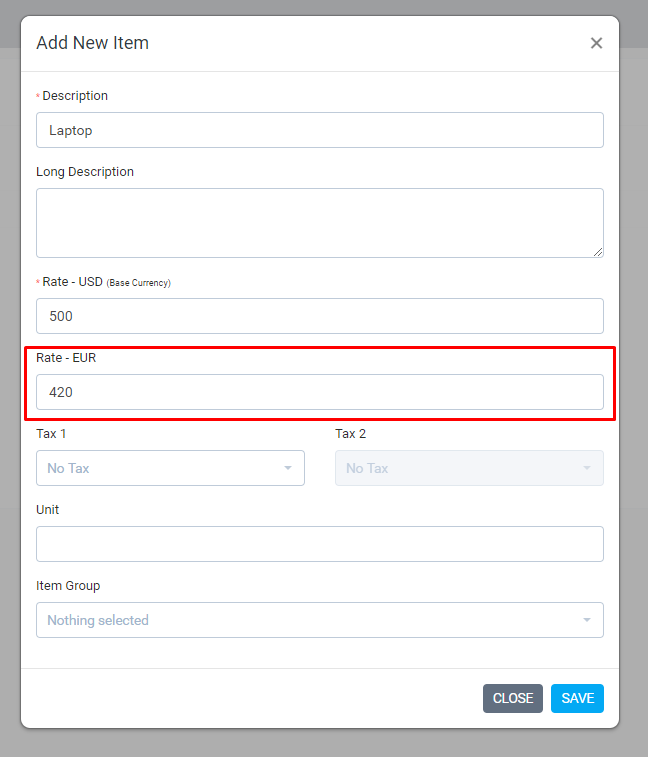
Keep in mind that the rate for other currencies will be shown only if customers have configured to use another currency other than the base currency.
