To create a new estimate go to Sales -> Estimates -> Create New Estimate or by clicking on the Build icon on the top left side and click Create Estimate
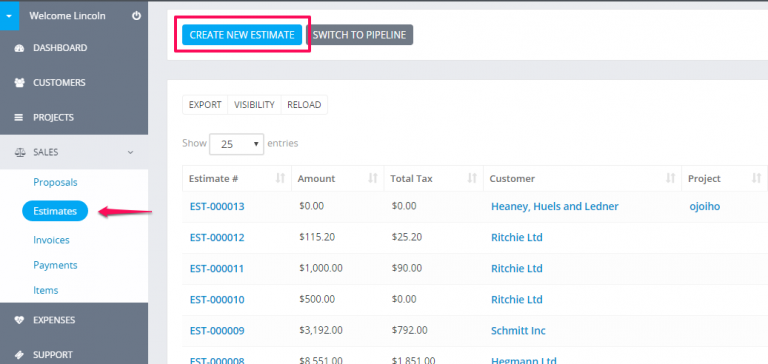
Client – Before selecting a client you must have added clients Customers->New Customer.
When selecting a Customer the customer information will be fetched directly from the customer profile you created. Another option is that you can click on the edit icon and directly add the desired customer information, this also is applied for the billing information they are also fetched when selecting a customer.
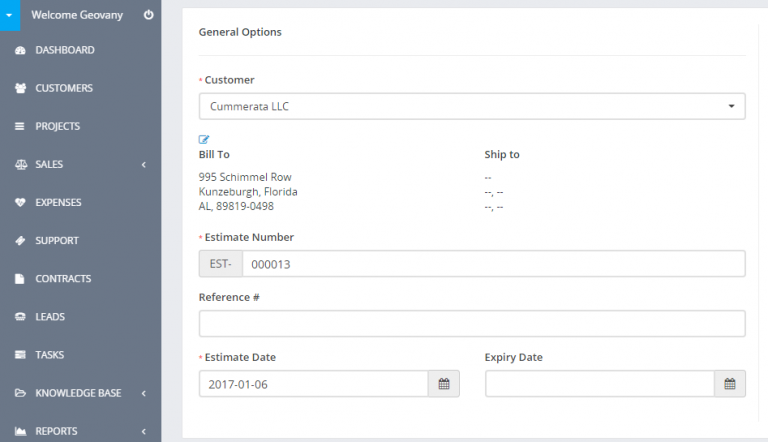
Billing and Shipping – If you change the billing and shipping information after selecting a client and click on the edit icon, this will be changed for the Estimate but in the customer profile the information will remain the same, and won’t be any changes in the Invoice.
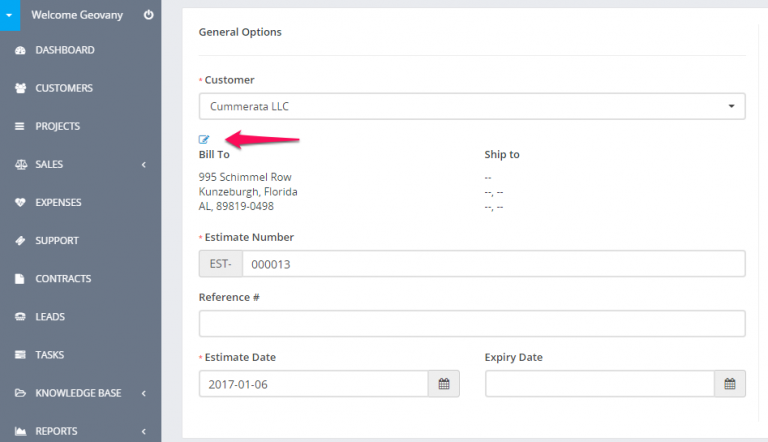
Number – Number is automatically populated Eq. 001 next will be 002.
This number is fetched from Setup->Settings->Finance->Estimates – Next Number the number its auto-increment but you can change the next number in Setup->Settings->Finance->Estimates.
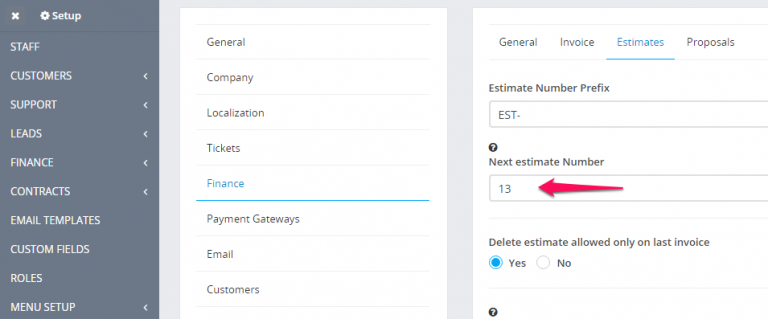
Status – By default, the draft status will be selected, you can change the status anytime you want, note that when you send the estimate to your customer the status will be changed auto to SENT.
Currency – The currency is automatically selected based on your default currency or currency set for the selected Customer you selected previously in the customer profile. If the currency for this customer is USD it will be automatically selected and cannot be changed
Sale Agent – You can select a sale agent for this estimate then generate reports in Reports->Sales->Estimate Report. Note that the sale agent’s full name will be shown on the estimate if in Setup->Settings->Finance->Estimates -> Show sale agent on the estimate is set to yes.
You can add Estimate items when adding make sure u click on the blue check icon in order for the item to be added you can also select tax options to see shown in the picture.
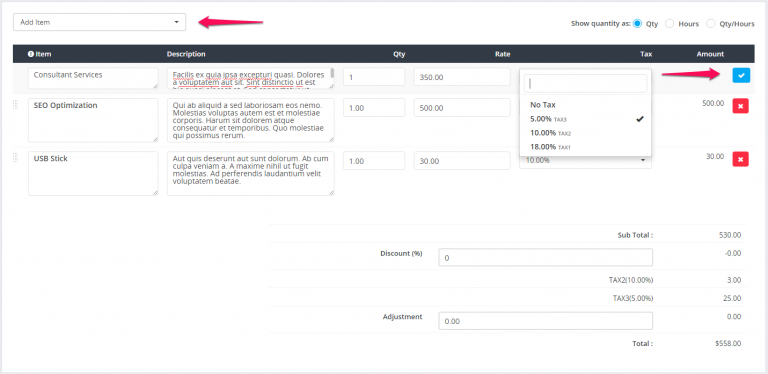
The items will be stored separately for each estimate and changing the item’s information in Sales->Items won’t affect the already created estimates with specific item/s.
Admin note is only for admins/staff members.
Customer note is visible to the client-side also, on the HTML estimate and PDF estimate.
You can set up terms directly in the estimate or you can have predefined terms which will be auto-populated. To set up predefined terms and conditions navigate to Setup -> Settings -> Finance -> Estimate scroll down and you can populate the fields as it fits you.
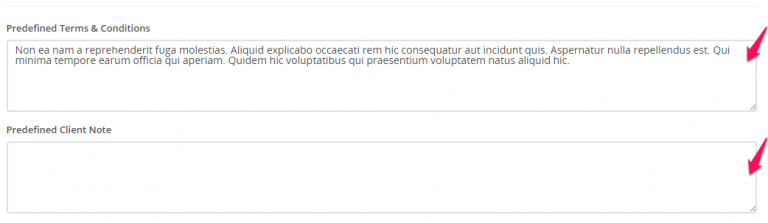
Click submit to save the estimate.
While editing/creating an estimate the adjustment option is always available if you want to +- the total amount
