To create a new invoice go to Sales -> Invoices and click on the button Create a new invoice
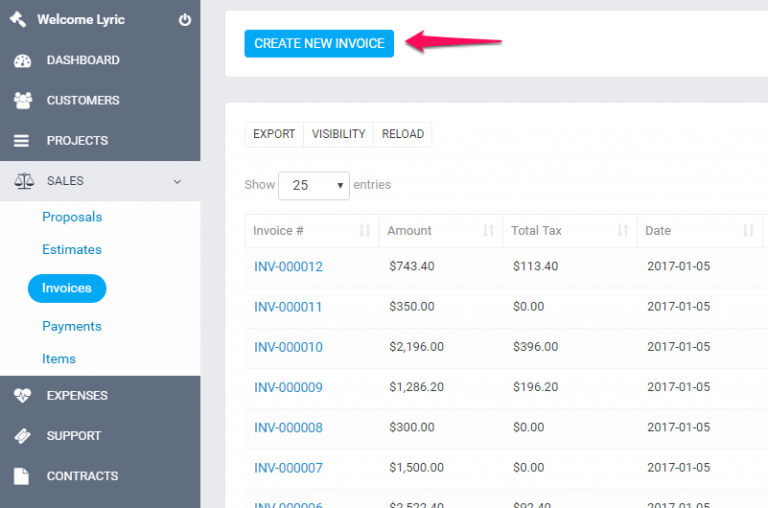
Select Customer, when selecting a Client the customer information will be fetched directly from the customer’s profile. Another option is that you can click on the edit icon and directly add the desired customer information, this also is applied for the billing information they are also fetched when selecting a customer.
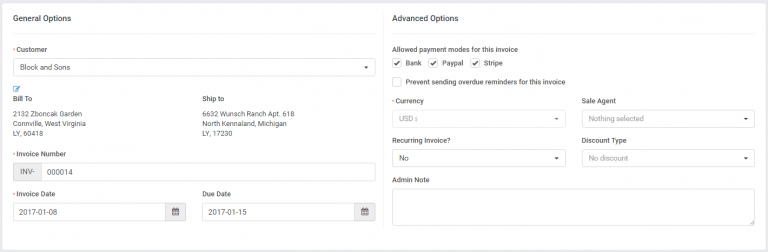
NOTE: If you want the billing details to be auto-populated when selecting the customer you need previously to have added Billing details in the customer profile.
Billing and Shipping – If you change the billing and shipping information after selecting a client and click on the edit icon, this will be changed for the Invoice but in the customer profile the information will remain the same.
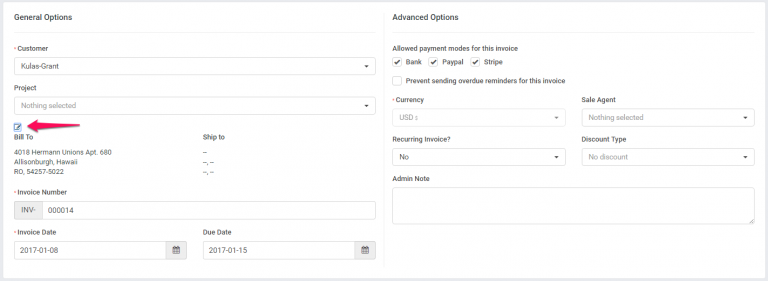
– Select allowed payment modes for the invoice you are creating if your customers pay online using the CRM payment gateways they will be visible in the invoice HTML area and when recording payment for an invoice from the admin area.
Currency – The currency is automatically selected based on your default currency or currency set for the selected Customer you selected previously in the customer profile. If the currency for this customer is USD it will be automatically selected and cannot be changed.
INVOICE Number – Number is automatically populated Eq. 00012 next will be 00013.
This number is fetched from Setup->Settings->Finance->Invoice– Next Number the number its auto-increment but you can change the next number in Setup->Settings->Finance->Invoice.
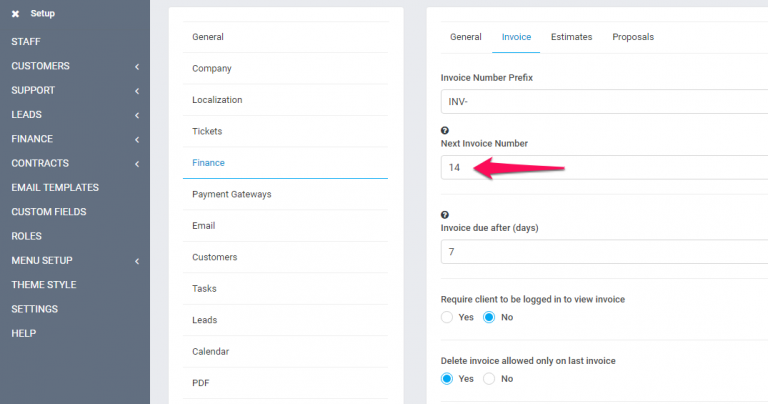
Customer note is visible to the client-side also, on the HTML invoice and PDF invoice.
You can set up terms directly in the invoice or you can have predefined terms which will be auto-populated. To set up predefined terms go to Setup -> Settings -> Finance -> Invoice scroll down and you can populate the fields as it fits you.
Recurring Invoice – Read more here about how to set up recurring invoices.
Sale Agent – You can select a sale agent for this invoice then generate reports in Reports->Sales->Invoices Report. Note that the sale agent’s full name will be shown on the invoice if in Setup->Settings->Finance->Invoice-> Show sale agent on the invoice is set to yes, see picture.
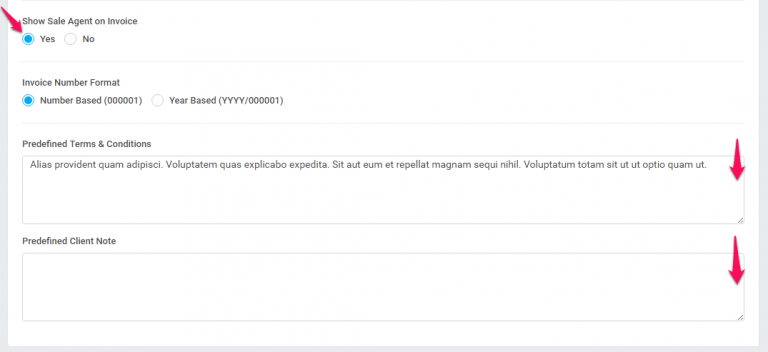
You can add Invoice items when adding make sure u click on the blue check icon in order for the item to be added you can also select tax options to see shown in the picture.
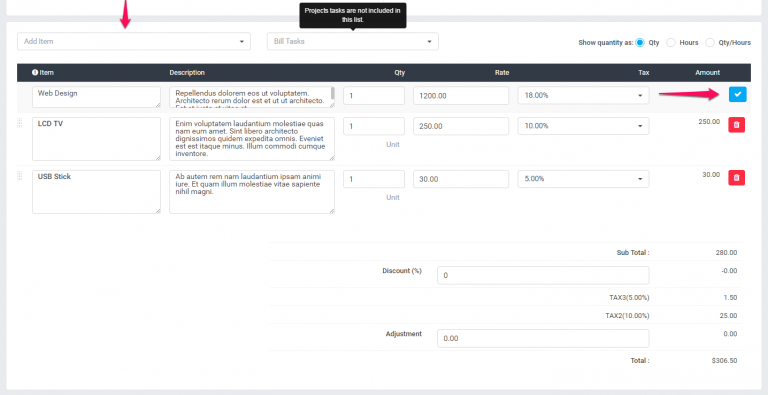
The items will be stored separately for each invoice and changing the item’s information in Sales->Items won’t affect the already created invoices with specific item/s.
Admin note is only for admins/staff members.
Customer note is visible to the client-side also, on the HTML invoice and PDF invoice.
Click Save.
While editing/creating an invoice the adjustment option is always available if you want to +- the total amount
