Create new currency
To add new currency go to Setup -> Finance -> Currencies and click New Currency.
- Currency Code – Add currency code, make sure you add the valid currency ISO code. The ISO Code will be used when sending the currency code to online payment gateways.
- Currency Symbol – Add currency symbol
- Click Save
If this is your base currency you will need to mark it as a base by clicking on the Star icon.
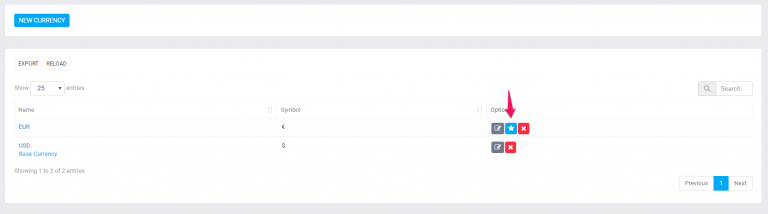
the CRM by default record all transactions (invoices, estimates, expenses, proposals) in the base currency.
Record transactions other than the base currency
There is only 1 exception where changing the currency is possible when creating a new proposal and the proposal is related to lead.
Navigate to Customers-> Click on the customer and set currency in the customer profile.
Note that if the customer has already recorded transactions you won’t be able to change the currency. You need to delete all previous transactions to change the currency, once the transaction is recorded ability to change the customer currency will be disabled.
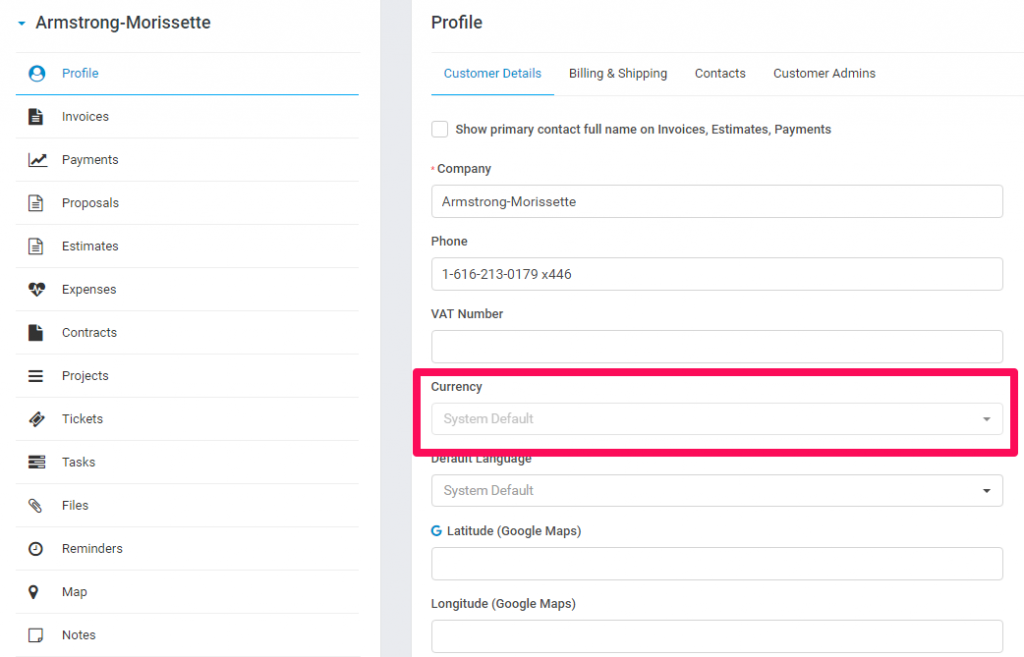
Try creating new eq. invoice and select the customer the currency will be auto changed based on the currency you set for this customer.
For all future transactions for this customer, the customer currency will be auto-selected.
