To create a new knowledge base article from the main menu click on the item Knowledge Base->Articles then a new window will be opened and click on the top left button New Article.
- Subject
- Group – Assign an article to a specific group. Eq Hosting, Domains, etc…
- Internal Article – Check if this is an internal knowledge base article for staff members, a staff member will be able to read the knowledge base article when they are logged in the admin area. Make sure you give your staff permission for knowledge base VIEW if you want them to access the internal knowledge base articles.
- Disabled – Field if you need to temporarily disable this article to be shown to customers/staff.
- Article Description – Add article description with the rich TinyMCE editor.
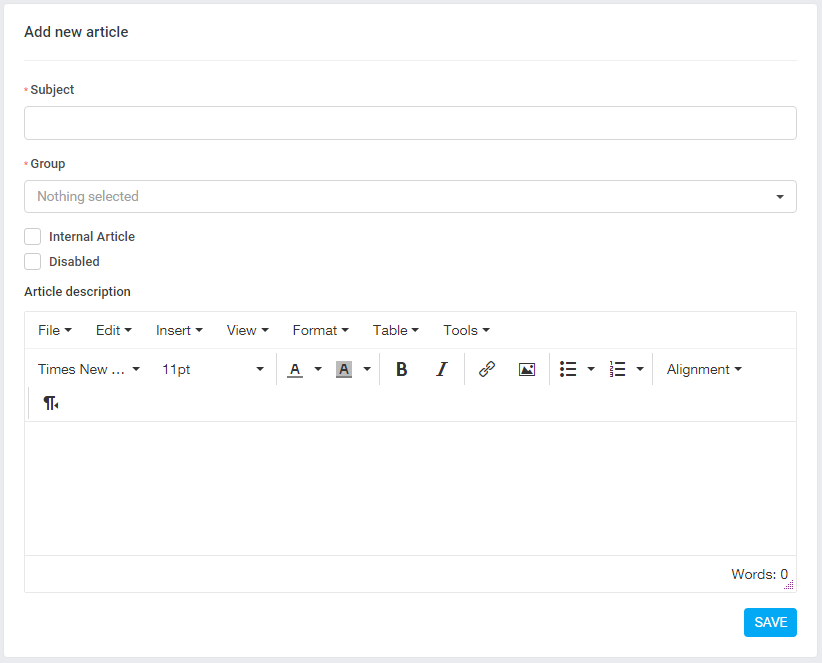
After you create the knowledge base article each article will have a unique slug that the user can access directly.
If you are using the Arabic language you will need to edit the slug manually in Latin characters after the article is created.
