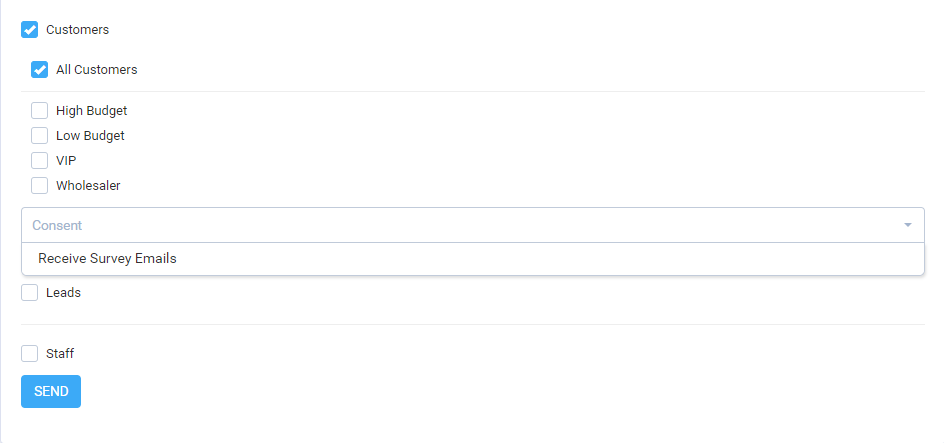Send Survey
To send a survey to mail lists, navigate to the survey edit area, and on the right side, click on the tab Send Survey

You can select from all the 3 predefined mail lists to send the survey to or you can create your own custom mail lists in Utilities->Surveys->Mail Lists.
Additionally, when you click on Customers or Leads, you can even select customers that belong to a specific group or leads that belong to a specific status.
Survey options
There are a few related options for the survey that needs to be re-checked before sending.
- Survey short description (View Description – Optional) – This is the HTML area where the user will fill the survey questions.
- Survey description (Email Description) – Make sure you configure the survey email content, here you may want to include the {survey_link} merge field, so the user can click on the link and open the survey HTML area if you are sending regular mass emailing but just using the CRM surveys feature, you don’t need to add the {survey link} merge field.
- From (displayed in email) – Additional FROM header, leave this empty to use the default email configured in Setup->Settings->Email, keep in mind that if you decide to fill the FROM header, make sure that you add email related to your domain and the email that actually exists, many email services will see this email as spam if the FROM header is not properly configured.
- Only for logged in participants (staff, customers) – If you check this option, do not select any other lists the survey to be sent other than staff or customers, additionally you may want to mention in the email description that they need to login in order to fill the survey.
GDPR
If you have GDPR enabled and enabled consent for GDPR for contacts or leads, you can select the survey to be sent to specific contacts/leads that have given consent for a purpose. As an example, if you added consent purpose eq. Receive survey emails, from the drop-down you can select this consent purpose, and only the contacts/leads that have given consent to receive survey emails will receive the survey.